Using MS Word's Custom Dictionaries
Microsoft Word includes a custom dictionary that keeps a list of words you want to acknowledge as correctly spelled, even though Word's default dictionary doesn't recognise them.
Creating Your Own Custom Dictionaries
Word lets you create up to 10 additional custom dictionaries, and this can come in handy when writing for the Web.
For example, you can create a custom dictionary called 'Web' and include words such as 'favorites' and 'bookmarking', which might be spelling mistakes in documents that don't concern the Internet.
To create a new custom dictionary:
Word XP/Word 2003
- Go to the Tools menu and select Options.
- Click the Spelling & Grammar tab.
- Click the Custom Dictionaries button.
- In the Custom Dictionaries dialog, click the New button.
- In the Create Custom Dictionary dialog, type in a name for the new dictionary and click Save.
- Back in the Custom Dictionaries dialog, tick the checkbox beside the new dictionary, then click the Modify button.
- In the DictionaryName.dic dialog, go to the Language drop-down list and select English (Australia).
- Click the OK button.
- Back in the Custom Dictionaries dialog, click OK again.
- Back in the Options dialog, click OK again to close the dialog.
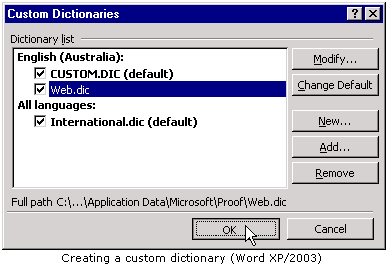
Word 2000
- Go to the Tools menu and select Options.
- Click the Spelling & Grammar tab.
- Click the Dictionaries button
- In the Custom Dictionaries dialog, click the New button.
- In the Create Custom Dictionary dialog, type in a name for the new dictionary and click Save.
- Back in the Custom Dictionaries dialog, tick the checkbox beside the new dictionary.
- Go to the Language drop-down list and select English (Australia).
- Click the OK button.
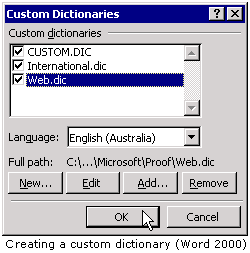
Selecting Custom Dictionaries
Once a custom dictionary is selected, Word will continue to use and save entries to the dictionary until you choose another dictionary.
To select a custom dictionary:
Word XP/2003
- Go to the Tools menu and select Options.
- Click the Spelling & Grammar tab.
- Click the Custom Dictionaries button.
- In the Custom Dictionaries dialog, select the dictionary you want to use, then click the Change Default button.
- Click the OK button.
- Back in the Options dialog, click OK again.
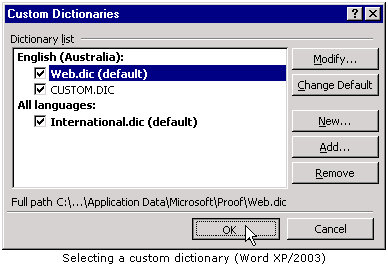
Word 2000
- Go to the Tools menu and select Options.
- Click the Spelling & Grammar tab.
- Move down to the Custom dictionary drop-down list and select the custom dictionary you want to use.
- Click the OK button.
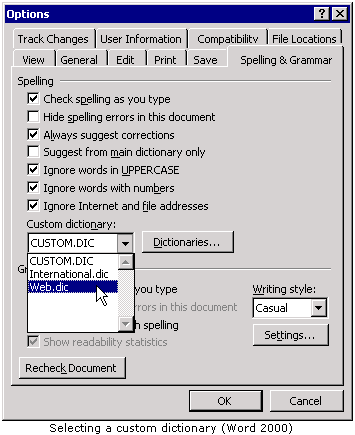
Adding Words to Custom Dictionaries
Words can be included in custom dictionaries in a number of ways:
- Click the Add (Word 2000) or Add to Dictionary (Word XP/2003) button while spell checking.
- If Check spelling as you type is turned on (go to Tools > Options > Spelling & Grammar > Spelling), right-click the underlined word and select Add (Word 2000) or Add to Dictionary (Word XP/2003).
- Edit the custom dictionary manually.
To edit a custom dictionary manually:
Word XP/2003
- Go to the Tools menu and select Options.
- Click the Spelling & Grammar tab.
- Click the Custom Dictionaries button.
- In the Custom Dictionaries dialog, select the dictionary to be edited and click the Modify button.
- In the DictionaryName.dic dialog, go to the Word field and enter the word to be added, then click the Add button.
- Continue adding words. When you're finished, click the OK button.
- Back in the Custom Dictionaries dialog, click OK again.
- Back in the Options dialog, click the OK button again to close the dialog.
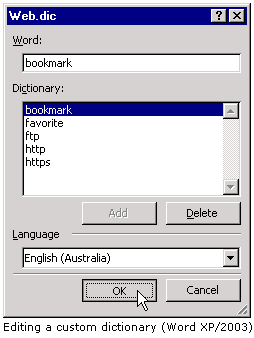
Word 2000
- Go to the Tools menu and select Options.
- Click the Spelling & Grammar tab.
- Click the Dictionaries button
- In the Custom Dictionaries dialog, select the dictionary to be edited and click the Edit button.
- If you're using check spelling as you type, Word will warn you that it is stopping automatic spell checking. Click OK.
- The DictionaryName.dic document will open. Enter the words you want to add, one on each line, using the Enter key after each one.
- Save and Close the document.
- If you're using automatic spell checking, return to Tools > Options > Spelling & Grammar and tick the Check spelling as you type checkbox.
- Click OK.
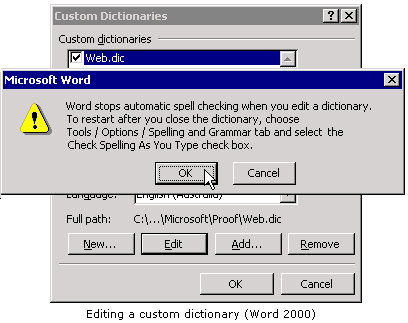
In Word 2000, editing custom dictionaries can sometimes cause Word to hang or crash. If this happens, you can edit the dictionary directly.
To edit the custom dictionary directly, you first have to find it. The directory to which the file is saved can vary. It's generally:
C:\Documents and Settings\profile\Application Data\Microsoft\Proof (where profile is 'Administrator' or your profile name), but sometimes it can be in other places. The easiest way to find the correct directory is just to run a search for the default file named: CUSTOM.DIC - your own custom dictionaries will be in the same place.
Once you've found your custom dictionary, open the file in Notepad. Enter the words you want to add, one on each line, using the Enter key after each one, then save and close the file.
You'll need to close and re-start Microsoft Word after editing a custom dictionary directly.
Using MS Word's AutoCorrect   Jargon Busting Resources Jargon Busting Resources
Related:
Australian Spell Checking in MS Word
Checking for Errors in Web Writing
|